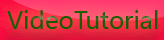Professional video maker with canon Eos 500D and Canon EOS 5D Mark ll
Thursday, July 30, 2009

Commercial photographer Vincent Laforet just moved to L.A. to embark on a new career as a director of photography on movies.
But he won't be using a video camera for his efforts. Instead, he plans on shooting everything on a digital SLR (single-lens reflex) camera — the Canon EOS 5D Mark II, which takes both stills and video.
Working with one of the new hybrid stills-plus-video cameras — two were just released — "is one of the most dramatic things to happen in the history of video," says Laforet, a former Pulitzer Prize-winning New York Times staff photographer. "Now, for a small investment, you can shoot videos that look as good as (shooting) film with motion-picture equipment that sells for hundreds of thousands of dollars."
But to get there, you must be willing to put in considerably more effort than you would with a standard video camera, add several expensive tools to your bag and learn how to shoot video in an entirely new way.
For the consumer or pro looking for a good general-purpose digital SLR that takes great photos — and high-definition video — Canon and Nikon are happy to fit the need.
The Japanese camera giants started the hybrid SLR movement last year with the $999 Nikon D90 and $2,799 Canon 5D Mark II. They recently brought prices down to consumer levels with the debuts of the $749 Nikon D5000 and $799 Canon EOS Rebel T1i.
The Rebel shoots high-definition video at 720p resolution, 30 frames per second, compared with higher-resolution 1080p/30 frames per second video on the pricier 5D. Nikon's video on both models is the same: 720p video at 24 frames per second.
SLR has an advantage
Consumers have been able to shoot video on their point-and-shoot cameras for years, and many offer decent quality. The advantage of an SLR is that the imaging chip is much larger, producing dramatically sharper video. Additionally, instead of the cheap lenses offered on point-and-shoots, with an SLR you can choose among many high-quality, interchangeable lenses.
Switch to a wide angle, for instance, to bring in a more cinematic big view — or a telephoto for an ultra close-up.
To shoot video on the SLRs, you'll access the "live view" function, which locks up the camera mirror and lets you compose directly on the LCD — as you do with point-and-shoot cameras.
But trying to focus via the LCD is tougher to do accurately than with a point-and-shoot and, in bright sunlight, a real challenge.
A tip: The 5D and T1 have 10x magnifying features on the back of the camera to check the focus for better accuracy.
Other tools you'll need:
•Tripod. If you want your video to look professional, you'll need a tool no pro would be without: a tripod. Camera shake is much more noticeable on still cameras than video cameras, which have built-in vibration-reduction systems. Additionally, the controls for shooting video on the still cameras are on the back, and you'll be reaching for them while shooting, which produces even more shake.
•Video monitor. Here's how to get around the bright light on the LCD situation and the tough focus, says Laforet: Pick up a small video monitor. Most people won't do it — they start at around $1,000 — but the option is out there, if you want it.
•Microphone. Internal microphones are generally quite poor. If you want decent sound, you'll need to spring for a mike. Unfortunately, only the 5D has a slot for an external mike. The T1, D90 and D5000 have tiny, tinny internal mikes.
What else you need to know:
•Storage. You shoot video directly onto memory cards; the cameras have different limits for times. You can shoot clips of up to 12 minutes on the 5D, 18 minutes on the T1 and five minutes for the Nikon D90 and D5000. Invest in a high-performance 8-gigabyte card ($30 to $50), and you can shoot up to 24 minutes of video on one card for the 5D or 36 minutes on the T1. If you're looking to use one of these models for a wedding or school play, it's probably not the best choice, unless you're willing to live with small gaps, because the clips will time out and you'll have to start recording again.
Recently, Canon upgraded its firmware for the 5D to answer a request from many photographers: You can now set the exposure on your videos manually. Before, it was automatic. For the T1 and the Nikon cameras, the exposure settings are still automatic.
Yes, shooting on video this way presents a challenge, but "These are not passive cameras," says Laforet. "If you're going on vacation and want average video, bring along a video camera. But if you're a photographer who wants to bring an artistic flair to your videos, this is a worthwhile investment. You can get stuff that looks like what you see on TV."
Laforet got into making videos when he picked up the new 5D Mark II last fall. He shot a two-minute video, Reverie, to see what the camera could do.
He shot it in the middle of the night with extremely low light. That would be hard to pick up with a video camera, but because the sensor chips in the 5D are so much larger, it produced filmlike images that wowed folks.
His film became an Internet sensation, attracting 3 million views to his SmugMug site in the first week alone, and he got so much acclaim for it, he decided to move to the West Coast for a new career.
"What happened was just amazing," he says. "And all from word of mouth."









[get this widget]
Canon 500d Review by Mcworld

If you’re in the market for a digital SLR (DSLR), Canon or Nikon have to be top of the list. Canon’s second DSLR to feature full high-definition video capture after the 5D Mark II – and its most affordable to date at £870 – the EOS 500D battles Nikon’s movie-shooting D5000, also pitched at enthusiastic amateurs. Canon’s contender features a higher full HD, 1,920 x 1,080 resolution than the D5000’s 1,280 x 720 pixel clips, plus 15.1-megapixel photos rather than 12-megapixel. Connectivity to an HD TV set is offered via a side-mounted HDMI (High Definition Multimedia Interface) port, though sadly the 500D’s built-in microphone is only mono.
Both rivals have recently pioneered class-leading low-light photography on their DSLRs, and here the 500D’s fairly standard ISO100-3200 light sensitivity range can be boosted to an ISO12800 equivalent to deliver flash-free photography in near darkness. You’ll have to select it from the custom menus first, though. A tripod and the image stabilised 18-55mm equivalent kit lens are also required to help achieve acceptable results. The speckled appearance of grain, or image noise, can be visually intrusive, and destructive, at higher ISOs, but noise reduction is handled by the Digic 4 processor also found on Canon’s pro-level models. And a good job it does, with clean results up to and including ISO3200.
And while the expanded ISO6400, particularly the top 12800 settings (select ‘H’), may start to resemble a fuzzy TV picture, it’s a useful feature to have when you don’t want, or are unable, to use flash despite poor light conditions. The processor has also enabled a frankly so-so maximum shooting speed of 3.4fps for up to 170 sequential JPEGs. Composing shots As the device is aimed at the mass market, the EOS 500D is still compact and lightweight when gripped in the palm despite its sophisticated feature set. Shots are composed via a small-ish optical viewfinder or, by implementing Live View via its dedicated button, the larger 3in screen below.
This has a resolution and clarity at 920k dots to rival professional DSLRs, and so aids manual focusing in particular when utilising Live View. Live View is only accessible in the camera’s creative modes (ie, those requiring a degree of user input) such as program, shutter priority, aperture priority and manual, not the more basic handholding scene modes. For snapshots, compact camera-style auto focus is also included, as is the now-standard face detection feature to bias humans in the frame. The camera is quick to power up too. Flick the on/off button and shots can be taken more or less instantaneously; the 9-point auto focus system rapidly locking onto an intended target. An integrated cleaning system helps avoid dust that may have intruded when swapping lenses from sticking to the exposed sensor.
Adding to the user-friendly feel, this self-activates on powering up and down. Committing large JPEGs or Raw files to removable SD or SDHC, the quality of the kits lens, though not perfect, is nevertheless surprisingly good; picking up detail such as tiny spots of dust on the item in our close-up test shot. Worth flagging up as helpful creative tools are the camera’s built-in Picture Style effects modes, and being able to swap the standard default for settings better suited to portraits (softer skin tones) or landscapes (more vivid greens and blues) if you feel initial results are slightly flat is useful.
Although highlight details occasionally burn out, you have the screen to tell you so, while any barrel distortion or corner softening when shooting at maximum wide angle is at an acceptably subtle level. When shooting video, stills can be taken in the middle of a filming sequence should the need arise (albeit at 2 megapixel), and we found the best results for our widescreen ratio HD clips were achieved by zooming into the intended subject, manually focusing, and then zooming out before shooting. Keep in mind the actual file sizes are large, though, so free up some space on that hard drive first.









[get this widget]
More about video recording for canon eos 500D

With Canon’s latest digital SLR camera, the EOS 500D, entry-level users as well as experienced enthusiasts have an affordably-priced tool that allows video recording at full 1920x1080 High Definition, as well as high-resolution still imaging. While many prospective 500D owners have heard the “buzz” in the industry about high-definition video with modern digital SLRs, this may be something they haven’t yet experienced for themselves.
The fact is that with very little effort, excellent quality video can be recorded with this new camera, turning it into a multi-media device which can deliver spectacular still images one moment, and if circumstances call for it, full HD video with sound a moment later. With the explosion of video content at all levels of today’s internet — from commercial to personal web sites — many viewers, even family members, have come to expect moving images to be part of the photo viewing experience.
The EOS 500D’s video lets the photographer easily and quickly choose the file size he or she needs, and compared to the revolutionary Canon EOS 5D Mark II camera, its video shooting settings are significantly easier and more intuitive to access. This article will explore its capabilities, compare and contrast it to those of the EOS 5D Mark II, and offer some additional tips and suggestions to get the best possible video quality from the 500D.
Basic video characteristics
With an imaging sensor much larger than practically all digital camcorders currently on the market, the EOS 500D starts with a huge advantage in imaging quality. It’s not a full-frame, 36x24mm sensor like on the EOS 5D Mark II, but this approx. 22x15mm sensor still has far larger pixels than those on camcorders costing thousands more. This means excellent inherent video quality, particularly in dim lighting conditions at high ISO settings. It likewise means that video images will have less depth-of-field than those shot with comparable camcorders, making it easier for photographers to throw backgrounds out of focus or to rivet a viewer’s attention to a subject using focus as a creative tool — even with relatively short focal length lenses.
Compared to the full-frame EOS 5D Mark II, video footage from the 500D will have greater inherent depth-of-field, since its imaging sensor is smaller. And likewise, while low-light capability will be excellent with the 500D, it won’t quite match the stunning level of quality that’s quickly catapulted the 5D Mark II to become a favorite camera of some professional video shooters and movie makers.
Any Canon EF-S, EF, TS-E or MP-E lens can be used with the new EOS 500D for video recording, meaning that there are nearly 60 creative lens choices for photographers. This variety of lenses, combined with its very large imaging sensor, means that video images shot with the 500D will have a “look” unlike virtually any camcorder’s imagery.
First steps: getting into video mode
An extremely intuitive control layout greets the 500D user the first time he or she attempts to record video images. Instead of drilling several layers down into the Set-Up menu, all that’s needed is to turn the camera’s Mode Dial to the Movie Mode icon. With the camera turned on, it’ll now immediately lift the mirror and be ready for video recording. Actual recording is started by pressing the rear Live View button, marked with a red circular icon, symbolizing video on-off (press it once to start recording, and press it again to stop recording). A similar red icon appears on the monitor any time the camera is actually recording video images. The high-definition, 922,000 dot LCD monitor immediately activates to show a view through the lens, and is ready to start recording as soon as the Live View button with the red icon is pressed. Three choices of viewing information during video shooting appear if the “DISP” (Display) button is pressed:
* A clear display, with only the rectangular magnification icon and AF point (if applicable) visible
* An information display beneath the image on the LCD monitor, showing exposure compensation scale, still images remaining on memory card (at current still image quality setting), and remaining battery power icon
* A full-info display that adds icons for active AF mode, Picture Style, WB setting, video recording quality and available recording time left on the memory card, and still image quality setting
Movie Recording size options
1920x1080 Full HD: Full 1920x1080 recording (at 20 frames per second) means that very high resolution video images will play directly at highest quality on the best of today’s HDTVs, as well as provide maximum video quality if a user wants to grab a still frame from moving video footage. Especially for subjects that don’t move quickly and for scenes with relatively sedate camera movements, the 1920x1080 (“1080p”) recording mode will be the mode of choice for 500D owners.
1280x720 HD: Smoother 30 fps operation is possible at the reduced-resolution (but still High Definition) 1280x720 setting. This is still sufficient in terms of video quality for excellent results on most HDTVs, and adds the benefits of 30 fps recording. The higher fps rates mean smoother movements, whether subject, camera, or both.
640x480 SD (standard definition): For web use and other video content where smaller files are more important than superb detail, there’s also a 640x480 recording setting, at a smooth 30 fps. This still uses the entire imaging sensor to initially capture the video, and in processing the image is reduced to its final lower 640x480 resolution.
Recording size is chosen either in the Menu while in Movie mode (that is, Main Dial is set to movie mode icon, and you press the Menu button), or alternatively if the full-info display is active, press the rear SET button, and then either the up/down control key buttons to highlight the recording size icon; then, turn the top Main Dial to choose the size option you desire. It’s possible to shoot a video file at one setting, stop recording, change recording size, and immediately shoot another file at the new size.
Recording size isn’t the only quality option during video recording!
EOS 500D users can control several aspects of video content they record. Any of the camera’s White Balance settings can be activated using the on-screen WB icon and the top Main Dial. Other available settings to control the look of video include:
* Picture Style: Six different pre-set values (including a black & white option), each of which can be further customized and adjusted to match the shooting conditions and/or user’s preferences
* Auto Lighting Optimizer: A built-in assistant that works in the processing stage to bring up details in dark areas, and if needed, tone down over-exposed areas during video or still shooting. It’s set automatically whenever video mode is active.
* Peripheral Illumination Correction: An option that automatically reduces any naturally-occuring optical vignetting (corner darkening), tailored precisely for the exact Canon EF or EF-S lens in use.
* Highlight Tone Priority: Another important behind-the-scenes feature that’s activated during movie recording. HTP leverages the outstanding performance of Canon’s imaging sensor and processor to pull additional detail out of very bright, near-white highlight areas.
Autofocus during movie recording
When the EOS 500D’s Main Dial is first set to the Movie mode icon, you’ll hear the mirror rise, and a moment later the LCD monitor begins to display a live view. Along with this is an on-screen notice: “Perform autofocus with AE Lock <*> button”. Unlike still-image shooting, the shutter button is not used for actual video recording, and simply pressing it half-way does nothing. AF must be activated using the rear AE Lock button, again marked with an asterisk icon.
The previous EOS 5D Mark II required users to go into a separate menu to actually activate autofocus during video shooting, or none was possible. With the 500D, this is simplified — even if the user does nothing more than switch the camera into its video shooting mode, “Live AF” is possible by pressing the AE Lock button before or during video shooting.
Any time AF is activated during actual video recording, the sounds of the lens’s AF motor moving the lens elements will be picked-up by the camera’s internal microphone, and you’ll hear them to some degree in the finished video. Canon lenses with the more advanced ring-type Ultrasonic motor are much quieter, but even these can be heard. Therefore, it’s often best to either autofocus before shooting and leave focus set for actual recording (if possible), or consider using Manual focus during video recording.
Live Mode AF
This is the most basic autofocus setting for video recording with the EOS 500D, and by default, it’s active when the camera is first taken out of the box and set to video recording mode. A small white rectangle appears at the center of the LCD monitor before and during recording. When the AE Lock button (with asterisk icon) is pressed, the camera reads contrast and sharpness off the imaging sensor, without interrupting video recording, and will drive the lens progressively to the point where it “thinks” focus is sharpest.
Focus is read only within the small white box. While this box initially is located in the dead-center of the LCD monitor, using any of the four cross-keys controls on the camera, it’s possible to move it up, down, left or right to focus upon off-center subjects. One example might be in shooting video of people, to have focus be concentrated upon their faces, rather than mid-sections. To return the AF point back to its centered home position, press the ERASE button (garbage can icon).
Since Live Mode AF reads directly off the imaging sensor, there are some limitations — after all, the imaging sensor’s primary function is capturing images, not assessing focus data. Brisk and responsive focus in Live Mode AF will require well-lit subjects with good detail. In other words, plain, solid subjects without lots of texture and detail will tend to result in focus performance that tends to hesitate or “hunt” back and forth. Additionally, Live Mode AF is not recommended for moving subjects (sports, vehicles and so on).
Live Face Detect AF
The EOS 500D can actually use its imaging sensor to detect human faces during both video recording and standard Live View shooting. By switching to Live Face Detect AF, any time faces are detected, the camera will display a moving square icon that surrounds the primary face. If a left and right-facing arrow appears on the sides of this icon, you can switch from one face to another by pressing the left/right control key buttons on the rear of the camera.
Focus using Live Face Detect AF then follows the same steps as basic Live Mode AF, described above: press the rear AE Lock (*) button, and the camera will drive the lens to render the detected face as sharply as possible. Once sharpest focus is achieved, the box turns green to confirm this to the photographer. Live Face Detect AF is possible either before you begin video recording, or during actual video shooting.
One advantage of Face Detect AF mode during video shooting is that once a face is detected, the camera will follow it if it moves side-to-side and/or up and down in the scene — far more quickly than you could manually move the single AF box using Live Mode AF. A related benefit is that the camera can keep up with faces nearly to the edges of the frame (if the boxes change color from white to gray, it means that focus won’t be possible until the face moves a bit closer to the center of the picture area.
What happens if the scene you’re shooting has no human faces? The AF system immediately reverts to Live Mode AF, with a single AF box in the center of the LCD monitor. Either way, actual focusing is activated only when the AE Lock button is pressed. And with either method, if focusing is attempted with a subject that’s far, far out of focus (example — close-up subject, with the lens starting at or near infinity setting), it’s possible that AF may not function properly. If that’s the case, momentarily switch the lens to Manual Focus (MF) mode, turn its focus ring to get the on-screen image somewhat sharp, then switch the lens back to AF and try using the camera’s AF again.
Quick Mode AF
Detecting focus off the imaging sensor, as in Live Mode AF and Live Face Detect AF, does have the advantage that it can be preformed during actual video shooting with a digital SLR camera. However, we mentioned its limitations include relatively slow focusing, especially with subjects that don’t have lots of detail. The same is true in low light situations. Quick Mode AF offers an alternative, by using the camera’s actual AF sensor instead of the imaging sensor. The benefit? Much swifter assessment of focus, especially with problem subjects or in low light. For those situations where you want to pre-focus before actual video recording, and leave focus set once it’s achieved, Quick Mode AF is often the ideal setting to use.
Once set to Quick Mode AF, when the AE Lock (*) button is pressed, the LCD viewfinder momentarily blacks-out, the mirror rises, and the camera’s 9-point AF system kicks-in. All nine AF points are indicated on the LCD screen, and once focus is achieved, the point(s) that were used flash red on-screen to both confirm AF, and to indicate where the system has focused. This last point is important if you’re set to Automatic AF point selection, and all nine AF points are active.
One important distinction with Quick Mode AF is that it’s impossible to use during actual video recording — this is because you’d have to interrupt video to lower the mirror and use the AF system. And unlike ordinary still image shooting, you cannot use AI Servo AF mode to track moving subjects. Even if it’s been pre-set while you were in P, Tv, or Av shooting modes, the system will revert to One-Shot AF (locking AF for stationary subjects) as soon as you turn the Mode Dial to video shooting.
Whatever AF point you may have selected during still shooting in P, Tv, Av, or M shooting modes is honored when you go into Live View or video shooting mode and use Quick Mode AF. This includes Automatic AF Point selection, where all nine AF points are active.
Exposure adjustment during video shooting
Regardless of any previous settings that may have been used during still image shooting, as soon as the EOS 500D is switched into video mode, all exposure control becomes totally automatic. Shutter speed range, lens aperture, and ISO are set entirely by the camera, and there’s no way for the photographer to override this and pre-set specific values.
While it’s true that there’s no fully manual exposure control during video shooting, it’s important to remember that Exposure Compensation does remain available and is an important control. Up to plus or minus two stops of correction is possible, using the rear +/- button and Main Dial on top of the camera. The only limitation here is that turning the Main Dial will produce audible sounds that can be picked up by the internal microphone — for that reason, especially in otherwise quiet shooting situations, it’s often best to pre-set any compensation values before actual video recording begins.
The LCD monitor always works in “exposure simulation” mode, so any exposure corrections you apply will appear on the LCD monitor as you make them. This can give you a very good idea of whether you’ve dialed-in sufficient compensation or not. Also, if you’ve elected to have the basic display on the LCD monitor, the analog scale for exposure compensation will NOT appear, although you can still apply adjustments up to +/- two stops — the scene will lighten or darken on the monitor, but you need to press the DISP button to call-up the scale to see the actual compensation amount you’ve set.
More exposure control: AE Lock
Another useful control is AE Lock, which freezes the exposure at one level, even if you proceed to move the camera to a lighter or darker area in the scene. It’s especially useful for situations where the camera will be panned, side-to-side, across a broad and unevenly lit area. Using it will keep exposure from shifting automatically as the camera is panned.
However, the normally-used AE Lock button (with the asterisk icon) is dedicated to AF activation whenever the 500D is in video shooting mode. Instead, to lock exposure, users must press the ISO button (on top of the camera, near the Main Dial). Once pressed, a small asterisk icon appears on the LCD monitor, indicating that exposure is now frozen. To release the lock, don’t press the ISO button again — that will simply re-apply AE Lock at whatever the camera is now looking at. Instead, press the AF point selection button (rear of camera at far right). The asterisk will disappear.
Sound recording
The EOS 500D has its own built-in, mono microphone at the front of the body (it’s the four small holes, just above the EOS icon). This sensitive mike is able to perform audio recording in any of the camera’s video shooting settings. In those instances where a user may intend to overlay his or her own sound files (music, narration, and so on) while editing at the computer, the camera has a video menu option to turn off sound recording during video shooting.
In keeping with the EOS 500D’s simplified approach to the task of video shooting, there’s no socket or other input for separate, external microphones. Also, sound “levels” are always handled automatically by the camera any time sound recording is active, and there are no manual overrides for this.
Playing back movie files
In-camera: Simply press the camera’s playback button (blue arrow icon, on the lower rear of the camera), then the SET button twice to play back video files on the camera’s LCD monitor. Sound is played back with a speaker at the rear of the camera, located underneath the AE Lock and AF point selection buttons (right rear of body). Playback options include slow motion (5 speed settings), jump to first frame, jump to last frame, move forward one frame, or move back one frame. Even volume is adjustable, using the Main Dial, with a 5-step indicator on the LCD screen.
On a TV: Any standard TV with monitor-type inputs can be used, and an A/V cable is included with the camera. Simply plug it into the A/V-input sockets on a conventional TV, and use the camera’s controls to play back video on the TV. When connected to a TV, the LCD monitor will not simultaneously display playback output.
High Definition playback is possible with nearly any HDTV, if the appropriate mini-HDMI to HDMI cable is used (note: this is not included with the camera; Canon does market an optional HDMI Cable HTC-100, and most third-party mini-HDMI to HDMI cables should also work). This is clearly the best way to show off the video and even still image capability of the EOS 500D. With HDTVs, output from the camera is automatically adjusted to the TV’s resolution if the camera’s HDMI connection is used. Again, the camera’s playback controls are used to navigate from one file to the next, and to alter video playback (slow motion, etc).
On a computer: Playback is easily achieved using Canon’s supplied ZoomBrowser EX (for Windows) or ImageBrowser (for Macintosh) programs. However, the high-quality H.264 file type used by the camera requires substantial processing power in the computer for smooth playback display. Canon strongly suggests a minimum Core 2 Duo 2.6 GHz or higher CPU in the computer for best performance, as well as at least 2GB of available RAM. Files can also be played back using programs such as Apple’s QuickTime™ software.
Editing video files from the EOS 500D
Canon includes a very practical and useful video-editing software package with the 500D. Part of the ZoomBrowser EX v.3.6 or higher (Windows) or ImageBrowser v.3.6 or higher (Mac) software, it’s called MovieEdit Task. In very easy and intuitive fashion, it allows users to use just the parts of a single video clip they desire, easily join multiple clips together and apply numerous transition effects between each separate video file, add sound files (music, etc.), and even add still JPEG or bitmap images into a finished, edited video production.
Text can be added, parts of a video image can be magnified, and video files can be re-sized for different purposes (small, lower-res files are ideal for things like web use; larger files would be more appropriate for viewing on HDTVs).
MovieEdit Task obviously doesn’t have the abilities of today’s high-end professional video-editing software packages, but it’s a great way for users to begin to discover the flexibility that video offers — after the images are taken.
Please note: For technical reasons, the initial Macintosh version of MovieEdit Task and MovieFrame Task software (found within ImageBrowser version 6.3) are not able to work with full HD 1920x1080 video files. However, the Windows-compatible versions of ZoomBrowser EX and its associated MovieEdit Task and MovieFrame Task software ARE able to work with 1920x1080 files. Please check the Canon USA website periodically for updates on this issue.
Still images during video shooting
While capturing video footage, it’s possible to also gather one or more still images with the EOS 500D:
* Shoot a full-resolution, separate still image file during recording. Press the shutter button fully while video recording is under way. You’ll hear the click of the shutter, and the video will be frozen for about one second as the still image is recorded and written to the card. Video will immediately resume after this, with no need to stop or re-start the camera manually.
Still images taken this way during video recording are captured at the still image quality setting in effect at the time the shutter button is pressed. With the full-info display active on the LCD monitor, it’s possible to navigate to the still image quality icon, highlight it, and with the Main Dial change it to RAW, RAW + large/fine JPEG, or any available JPEG setting. Still images are recorded as separate files on the memory card.
* Grab a still frame from video footage, using video-editing software in the computer. Within Canon's supplied ZoomBrowser EX or ImageBrowser software, a separate program called MovieFrame Task lets you easily produce still "frame-grabs". It's accessed in the ImageBrowser or ZoomBrowser menu -- EDIT > Extract Frames from a Movie... or similar wording. Canon's software makes this easy, allowing users to specify any single video frame, or letting users pick a frame at pre-set intervals (every x-number of frames, or x-number of seconds), or specify a number of still images from a video file and let the software calculate which frames to select. A new still image file is created, which users can now save in a folder of their choosing.
Frame Grabs will be approximately 2 million pixels in size from 1920x1080 movies, about 1MP from 1280x720 HD movies, and about 300,000 pixels from 640x480 video footage. A separate still RAW or Large JPEG file, by comparison, has over 15 million pixels. While it’s certainly true that still images grabbed from video footage will not have the potentially high resolution of separate still image files taken during during video recording, the fact that video shooting is at 20 or 30 frames per second means that there will be an abundance of still images to pick from — potentially valuable if a “decisive moment” is important.









[get this widget]
1600 Club camera ranking
Wednesday, July 29, 2009
We live in an age of great camera sensors and many photographers often find themselves shooting their cameras comfortably at ISO levels of 800, 1600 and 3200. Just a few short years ago this was almost unheard of in digital photography, yet our shooting habits have been forever altered, as sensors have taken a dramatic turn for the better.
Read the camera score rankings after the jump
Why do we need yet another camera ranking system? The birth of the 1600 Club addresses a gaping hole in the current camera ranking systems available today. The 1600 club brings together higher ISO shooting and the strength of megapixel power into one easy to read camera score. There are 2 scores, the overall score and the sensor performance score. Both are described below.
First - the overall camera rankings 1600 Club
Overall Camera Scores

And the 1600 Club Sensor Performance Scores










[get this widget]
A nice creative shooting with canon eos 500d
If you wana use canon eos 500d for a commercial purpose then you must learn how to shoot videos in a professional way and edit it, check this video, really interesting









[get this widget]
Canon EF 50mm f/1.8 lens and canon eos 500D
Tuesday, July 28, 2009
 BUY NOW
BUY NOWBuild quality of the 50 f/1.8 is very cheap (as you might expect). This lens feels more like a toy than a piece of optics. It utilizes plastic contruction right down to the lens mount (the lenses are glass of course). This light material combined with the small size (2.7" x 1.6"/68.2mm x 41.0mm - WxL) puts this lens in the featherweight class - 4.6 oz (130g). The 50 f/1.8 is currently Canon's lightest and shortest lens. Considering how light the Canon EF 50mm f/1.8 II Lens is, I think the plastic lens mount is adequate for strength. You might get more wear than you wish if you are changing the lens frequently.
There is not much to this lens. There is no distance window or markings. There is barely even a focus ring - and the tiny ring that is there is barely usable.
Autofocus is driven by a micro motor. Focus speed is not stellar, but fine in good light with subjects that are not moving too quickly. The Canon EF 50mm f/1.8 II Lens is one of Canon's louder/buzzier lenses - you know when it is focusing. But this is not a wildlife lens - and the noise probably won't bother most people. I suppose a positive aspect of the sound is that you know when it is working - and when focus is locked. FTM (Full Time Manual) focusing is not included. The 50 f/1.8 extends up to 5/16" during focusing - the very small 52mm filter does not rotate.
The Canon EF 50mm f/1.8 II Lens' strongest quality is its sharpness. Sharpness performance wide open (f/1.8) is decent, but the Canon 50 f/1.8 is very sharp at f/2.8 and beyond. It is slightly sharper than even then Canon EF 24-70mm f/2.8 L USM Lens.
With an f/1.8 maximum aperture, this is a fast lens. Unfortunately, only five non-rounded aperture blades are used in this lens. This design leads to sometimes-poor bokeh (image quality of out of focus areas).

In the above comparison image, the background blur of the Canon EF 50mm f/1.2 L USM Lens (left), Canon EF 50mm f/1.4 USM Lens (middle) and Canon EF 50mm f/1.8 II Lens (right) are presented. These pictures were taken using identical (neutral) settings (that include an f/2.8 aperture). A tripod was used - the camera was focused on a stationary test target. In the top row of pictures, the difference in background blur harshness is easily seen. In the lower row of pictures, the effect of the shape and quantity of the aperture blades can easily be seen even at the relatively wide f/2.8 aperture. The Canon EF 50mm f/1.8 II Lens produces the harshest blur and will give five sides to out of focus points of light. Don't like 5 sides? Try hearts.
Light fall-off is noticeable through f/2.8 or so on a full frame body. When mounted on a 1.6x FOVCF body, light fall-off is basically only noticeable wide open. On a full-frame body, Canon EF 50mm f/1.8 II Lens vignetting clears up about a stop later than the Canon EF 50mm f/1.4 USM Lens (the 50mm f/1.4 @ f/2 is similar to the 50mm f/1.8 @ f/2.8).
Colors produced by the Canon EF 50mm f/1.8 II Lens are OK, but not stellar. Especially at wide apertures, color/contrast is a step below lenses such as the 50 f/1.4. CA (Chromatic Aberration) is very low.
With a minimum focus distance of 1.5' (.45m), the Canon EF 50mm f/1.8 II Lens delivers a rather low native maximum magnification of .15x. Adding extension tubes take maximum magnification to .39x and .68x for 12mm and 25mm tubes respectively. These numbers are basically the same for Canon's three non-macro 50mm lenses.
The Canon EF 50mm f/1.8 II Lens takes the optional ES-62 Lens Hood that includes the Hood Adapter 62. The hood adapter threads onto the lens - the hood then attaches to the adapter by pinching two latches. This lens ships with no lens pouch/case. A Lowepro Lens Case 1W works well (but is somewhat large) for this lens with the hood installed. Without the hood, a Lowepro Lens Case 1s would provide a more compact solution. The 50 f/1.8 has a very small 52mm filter size - 52mm filters are very inexpensive.









[get this widget]
Sad day for me
Monday, July 27, 2009









[get this widget]
Cheap and best lens for canon eos 500d

250mm

131mm

65mm

55mm
Note the fuzziness at full wide at 55mm - this was repeatable and is slightly back-focused, although it may be due to the fact that the test image isn't large for super-precise focus since if I moved to the minimum focusing distance, it was then dead on. I'll do some real-world testing when I have a chance, especially since this just tests close-in focusing.









[get this widget]
Sample photos with canon 500d
Sunday, July 26, 2009

Canon EOS 500D / T1i sample
Picture information:
Tv (Shutter Speed) 1/2000 sec
Av (Aperture Value) f/6.3
ISO Speed ISO400
Lens EF300mm f/2.8L IS USM
White Balance Daylight
Picture Style Standard

Canon EOS 500D / T1i sample
Picture information:
Tv (Shutter Speed) 1/125 sec
Av (Aperture Value) f/3.5
ISO Speed ISO400
Lens EF-S17-55mm f/2.8 IS USM
White Balance AWB
Picture Style Portrait









[get this widget]
Canon eos 500D and close-up lens
Saturday, July 25, 2009

Click on image for zoom
500D and 70-200mm Examples
To show you the effect of the 500D, above are some comparative shots taken with the 70-200mm alone, versus the 70-200mm + the 500D, at the extremes of aperture. I used flash, mirror lockup, remote shutter release, Matrix 1 (natural), Normal contrast, and auto WB.
In each case, I zoomed to 200mm and moved the camera as close as I could while keeping the wing in focus. I intentionally used a messy background so you could see the difference in bokeh.
Here are the results. Each quarter shows an entire frame, resized to be 400 pixels wide. As you can see, with the 500D, f/4 gives a pretty shallow DOF -- the wing and breast are pretty much the only parts in focus.









[get this widget]
Capture Your World And Win A Canon EOS 500D
Wednesday, July 22, 2009
| ||||||||||||||









[get this widget]
A nice creative video with canon 500d
A cute video with canon eos 500D
– Ugye nekem van születésnapom? – rukkolt elő a nagy kérdéssel Vacskamati.
Mikkamakka ábrázata azt mondta: de még mennyire.
– Tudtam, tudtam! – örült Vacskamati. – Hát mégis igaz.
– Születésnapja mindenkinek van – jelentette ki Mikkamakka.









[get this widget]
Review by itreviewed.net

Canon’s EOS 500D provides an impressive array of features. It’s not the most extravagant camera in terms of characteristics, but it provides pretty much everything all but the most demanding of photographers demand. The camera is very easy to use - at least for a DSLR - not least because of the selection of scene modes and My Menu feature that lets you choose six menu items that you use the most and consolidate them in one place. Performance is also very strong for both images and video, although it doesn’t match the hugely expensive EOS 5D Mark II. The EOS 500D even does a great job of shooing in low light at high ISOs above ISO 800, something that can’t be said about all EOS models. Having said that, if you want to regularly capture successful home movies, you’d be better off with a dedicated video camera instead. The EOS 500D is definitely the best in its class and is also probably the best digital SLR you can currently get for under £1000. For those not bothered about video, opting for the EOS 450D will save you around £200.









[get this widget]
specifications of canon 500D
Monday, July 20, 2009

International naming US: Canon Rebel Digital T1i, Japan: Canon EOS Kiss Digital X3, Elsewhere: Canon EOS 500D Body material Plastic (Stainless Steel chassis)
Sensor 15.1 million effective pixels
- 15.5 million total pixels
- 22.3 x 14.9 mm CMOS sensor
- RGB Color Filter Array
- Built-in low-pass filter with self cleaning unit
- 3:2 aspect ratio Dust reduction
- Low-pass filter vibration at power-on (can be interrupted)
- Anti-static coating on sensor surfaces
- Software based dust-removal (camera maps dust, removed later)
Image sizes:
- 4752 x 3168
- 3456 x 2304
- 2353 x 1568 Still image formats RAW (.CR2 14-bit *)
- RAW (.CR2 14-bit *) + JPEG Large/Fine
- JPEG (EXIF 2.21) - Fine,
Normal Movie recording
- 1920 x 1080 (1080P, 16:9) @ 20 fps
- 1280 x 720 (720P, 16:9) @ 30 fps
- 640 x 480 (4:3) @ 30 fps
- Quicktime MOV format (H.264 video,linear PCM audio)
- Up to 29 min 59 sec (or max file size 4 GB) Image processor * DIGIC 4 Lenses
Canon EF / EF-S lens mount
- 1.6x field of view crop Focus modes
- Auto Focus
- Manual Focus (switch on lens) Auto Focus
- 9-point CMOS sensor
- F5.6 cross-type at center, extra sensitivity at F2.8
- AF working range: -0.5 to 18 EV (at 23°C, ISO 100)
- Predictive AF up to 10 m
AF modes
- AI Focus
- One Shot
- AI Servo
AF point selection
- Auto
- Manual
AF assist
- Flash strobe
Shooting modes
- Auto
- Portrait
- Landscape
- Close-up
- Sports
- Night portrait
- Flash off
- Movie
- Program AE (P)
- Shutter priority AE (Tv)
- Aperture priority AE (Av)
- Manual (M)
- Auto depth-of-field Metering
- TTL 35-zone SPC
- Metering range: EV 1.0 - 20 EV (at 23°C, ISO 100, 50 mm F1.4) Metering modes
- Evaluative 35-zone (linked to AF points)
- Partial 9% at center
- Spot 4% at center
- Center-weighted average AE Lock AE lock button AE Bracketing
- +/- 2.0 EV
- 0.5 or 0.3 EV increments Exposure compen.
- +/- 2.0 EV
- 0.5 or 0.3 EV increments
Sensitivity
- Auto (100 - 1600 *), ISO 100, ISO 200, ISO 400, ISO 800, ISO 1600, ISO 3200, H1 expansion (ISO 6400 equiv.), H2 expansion (ISO 12800 equiv.), Highlight tone priority
Shutter
- Focal-plane shutter
- 30 - 1/4000 sec (0.5 or 0.3 EV steps)
- Flash X-Sync: 1/200 sec
- Bulb Aperture values %u2022 F1.0 - F91 (0.3 EV steps)
- Actual aperture range depends on lens used
White balance: Auto, Daylight, Shade, Cloudy, Tungsten, Fluorescent, Flash, Custom
WB Bracketing: +/-3 levels,3 images,Selectable Blue/Amber or Magenta/Green bias
WB fine-tuning: Blue (-9) to Amber (+9), Magenta (-9) to Green (+9)
Color space: sRGB, Adobe RGB
Picture style: Standard, Portrait, Landscape, Neutral, Faithful, Monochrome, User 1, User 2, User 3
Custom image parameters: Sharpness: 0 to 7, Contrast: -4 to +4, Saturation: -4 to +4, Color tone: -4 to +4, B&W filter: N, Ye, Or, R, G, B&W tone: N, S, B, P, G
Image processing
- Highlight Tone Priority
- Auto Lighting Optimizer (Basic and Creative modes)
- Long exposure noise reduction
- High ISO speed noise reduction
- Peripheral illumination correction
Drive modes:
- Single
- Continuous: 3.4 fps up to 170 JPEG / 9 RAW frames
- Self-timer 10 secs (2 sec with mirror lock-up)
- Self-timer continuous
Mirror lockup Yes (custom function)
Viewfinder: Pentamirror, 95% frame coverage, Magnification: 0.87x (-1 diopter with 50 mm lens at infinity), Eyepoint: 19 mm, Dioptric adjustment: -3.0 to +1.0 diopter, Fixed precision matte, Proximity sensor disables LCD shooting mode information
Viewfinder info
- AF information (AF points focus confirmation light)
- Shutter speed
- Aperture value
- ISO speed (always displayed)
- AE lock
- Exposure level/compensation
- Spot metering circle
- Exposure warning
- AEB
- Flash ready
- High-speed sync
- FE lock
- Flash exposure compensation
- Red-eye reduction light
- White balance correction
- SD card information
- Monochrome shooting
- Maximum burst
- Highlight tone priority
DOF preview Yes, button
LCD monitor
- 3.0" TFT LCD
- 920,000 pixels
- Wide viewing angle (170° horizontal and vertical)
- Dual anti-reflection, anti-smudge
- 7 brightness levels
- Up to 10x zoom playback LCD Live view
- Live TTL display of scene from CMOS image sensor
- 100% frame coverage (30 fps display rate)
- Real-time evaluative metering using CMOS image sensor
- Best view or exposure simulation
- Grid optional (thirds)
- Magnify optional (5x or 10x at AF point)
- Optional Auto-focus with mirror-down / mirror-up sequence
- Optional Face Detect
- Two modes; normal and quieter
- Remote live view using EOS Utility (via USB or WiFi/Ethernet using WFT)
- Manual focus only
Record review
- Uses last play mode
- Magnification possible
- 2 / 4 / 8 sec / Hold
Flash %u2022
- Auto pop-up E-TTL II auto flash
- Guide number approx 13
- Modes: Auto, Manual
- Flash On/ Off, Red-Eye Reduction
- X-Sync: 1/200 sec
- Flash exposure compensation: +/-2.0 EV (0.3 or 0.5 EV steps)
- Coverage up to 17 mm focal length (27 mm FOV equiv.)
External flash
- E-TTL II auto flash with EX-series Speedlites
- Hot-shoe
Other features
-Orientation sensor
- Automatically writes FAT16/FAT32 depending on capacity
Auto rotation
- On (playback uses orientation data in file header)
- Off
Playback mode
- Single image
- Single image with info (histogram brightness / RGB )
- Magnified view (1.5 - 10x in 15 steps, browsable)
- 4 and 9 image index
- Auto play
- Image rotation
- Jump (by 10, 100 or date)
Custom functions: 13 custom functions with 39 settings
Menu languages: English, German, French, Dutch, Danish, Portuguese, Finnish, Italian, Norwegian, Swedish, Spanish, Greek, Russian, Polish, Czech, Hungarian, Romanian, Ukrainian, Turkish, Arabic, Thai, Simplified Chinese, Traditional Chinese, Korean, Japanese.
Firmware User upgradable Connectivity
- USB 2.0 (Hi-Speed)
- Video out (PAL / NTSC) (integrated with USB terminal)
- HDMI Type C
- E3 type wired remote control
Audio
- Mono microphone on front
- Mono speaker on rear
Storage SD / SDHC card
Power
- Lithium-Ion LP-E5 rechargeable battery (7.4 V, 1050 mAh)
- Optional ACK-E5 AC adapter kit / car battery charger CBC-E5
Battery Grip Yes, BG-E5
Direct printing
- Canon Selphy Printers
- Canon Bubble Jet Printers with direct print function
- Canon PIXMA Printers supporting PictBridge
- PictBridge
Dimensions 129 x 98 x 62 mm (5.1 x 3.9 x 2.4 in)
Weight (no battery) 480 g (1.1 lb)
Software
- Zoom Browser EX / ImageBrowser
- Digital Photo Professional (Windows / Mac)
- PhotoStitch
- EOS Utility (inc. Remote Capture; Windows & Mac except Mac Intel)
- Original Data Security Tools
- Picture Style Editor









[get this widget]
A big Review from a worlds famous photographer Mr. Rimesh Patel
Saturday, July 18, 2009

1. 15.1 megapixel sensor. Yes, the high megapixel count is impressive, but keep in mind that, as you approach higher resolutions, you need to ensure the lens on the SLR can resolve that much detail. Sadly, the included 18-55mm IS lens is functional, but the high resolution really shows the so-so quality of the lens. Even if taken at the proper focus, pictures can appear soft with this kit lens. Shots I have taken with Canon EF-S 17-85mm and EF 70-200mm L lenses are crisp. I don't have any gripes on image quality. There are some issues with noise on the higher ISOs that don't seem to show up on the Nikon digitals, but overall, the quality is amazing for the price. Skin tones, textures, colors are reproduced very accurately.
2. HD Video. Yes, the Canon marketing department made a horrible marketing decision and pushed the T1i onto shelves limiting the 1080p recording to 20fps (frames per second). Recognize this as a marketing gimmick that allows them put a 1080p sticker on the camera box. The 1080p @ 20fps is fine most times, but seems a choppy if you have a lot of action in the frame or are panning quickly. The T1i's 720p video is recorded at 30fps and is clean, smooth, and sufficient for all but the most discerning consumers. One major criticism though is that the sound is recorded in mono, AND there is NO input for an external microphone. A lot of pre-production reviews of the T1i criticize its inability to automatically autofocus while recording. I wouldn't put much weight in this criticism, mostly because neither of the other two SLR cameras with HD recording capabilities (Canon 5D Mark II and Nikon D90) can automatically autofocus while recording either. What you can do with the T1i is pan/zoom the lens and then press the AE lock (*) button to make the camera autofocus on the new subject (all while recording). A problem with using the AE lock button to have the camera autofocus is that the microphone for the camera is on the front upper left of the body near the lens mount. Therefore, the lens motor noise is picked up just as much as ambient sounds. Even with my quietest Canon USM (ultasonic motor) lenses, this lens motor sound is pretty loud in video playback. Although, remember, you can always manually turn the focusing ring on the lens to get your subject back into focus. It's not easy, but after a little practice, it's not all too hard, either. Ultimately, you shouldn't let the HD recording limitations sway you one way or the other. This is an SLR camera -- not a video camera. The HD video is a great feature, but if you're looking for something primarily to take video, look elsewhere. There are much better, cheaper VIDEO cameras out there which can record true 1080p.
3. Penta-mirror. That Canon is still using one in the T1i is disappointing. The penta-mirror viewfinder image is functional, but still noticeably darker than that of the penta-prism viewfinder in the Nikon D90 (which is the T1i's main competitor). I really would have preferred if Canon had kept the XSi's 12.2 megapixel sensor, forgone 1080p video altogether, and maybe upped the cost of the camera slightly to cover the production cost of using a penta-prism in the T1i. Honestly, unless you are massively cropping your images, or creating large photos, the difference between 12.2 and 15.1 megapixels really is negligible.
4. LCD. The 920,000 pixel LCD screen is large (3"), crisp, vibrant and fully visible even in bright sunlight. In comparison, the Canon XSi SLR (which the T1i replaces), also has a 3" LCD, but with 230,000 pixels. The viewing angle is great as well and the LCD can easily be seen nearly 180 degrees around.
5. Digic 4. The Digic 4 processor appears to process/save the 15 megapixel images in the same time (if not faster) than the Digic III processor on the XSi (even in RAW+Jpg mode). I have also noticed that at higher ISOs, the sensor and the Digic 4 produce images with less overall noise compared with its predecessors.
6. ISO 12800. Canon and Amazon are correctly identifying that the T1i maxes out at ISO 3200. Some less reputable dealers are listing an ISO 12800, which you should disregard. The ISO 6400 and 12800 settings are expanded ISO settings. The pictures taken on these two settings are ISO 3200 images pushed to ISO 6400 or 12800 by the Digic 4 chip before saving to the memory card. These pictures are extremely grainy and contain a lot of noise to the point of only being usable as for snapshots or adding an artistic effect to certain compositions.
7. Size. This is the same body as the XSi, and therefore a bit on the smaller side compared to other digital SLRs. I have small hands, so the T1i is comfortable for me. If you have big hands, I can see this being a very difficult camera to use over an extended period of time. If you haven't handled a Canon XT, XTi or XSi, I would suggest you go to a store and hold the T1i yourself before purchasing it online. (I will upload a picture of the T1i in my hands to the user gallery for a size reference.)
8. HDMI cable. The T1i has an HDMI Type C output on the body to allow you to directly display pictures and video on an HDTV. A minor criticism is that the HDMI Type C cable is not included in the box. You have to buy it separately. It would have been nice if it were included, as it's not an expensive cable. The T1i is a bit on the light end, yet the construction still feels solid. For the camera's price point, you'd be hard pressed to find any digital SLR out there which gives you all the capabilities and growth range of the Canon T1i. The camera is intuitive enough for those new to photography to pick and learn easily, yet configurable enough for advanced amateurs. If video is not a big deal for you, then get the Canon XSi. There is very little the T1i has (other than ISO 3200 and a sharper screen) that the XSi doesn't. Plus, with the release of the T1i, you can probably pick up a used XSi for a great price on eBay. My wife recently gave birth, and I'm not looking to record endless (never to be watched) tapes of video footage of our son, but I do want several minute clips of him as he grows through the years. I've always been more inclined towards photography, so this camera gives me a very versatile digital SLR that I need with the wonderful capability of recording HD video that I want.
9. Battery life. My first fully charged battery only lasted about 250 shots (no flash), but all charges since have given me in the range of 500-700 shots per charge. I'm guessing the first charge had such a short life because I spent quite a bit of time learning the camera, its menus, and settings.
10. Live View. I honestly can't review this as I haven't used it too much yet -- I prefer using the viewfinder. One feature I can say is nice is that, on the LCD, you can digitally zoom in on a section of your shot to ensure your shot is properly focused. This, and the fine focusing, can really help if you're into macro-photography.
11. Record button. For some reason, the record video button is next to the LCD screen (the same button used for direct printing). The first few times you take video, you'll intuitively find yourself using the shutter release button used to take pictures. The reason for this switch is that you can take a still picture while recording video, although, doing so will interrupt the recording.









[get this widget]
A nice video professionally shot with canon eos 500D
My first test with my Canon T1i, took it out to shoot a small job for a local reggae artiste. Really quick stuff with this camera. No Problems at all in editing. loving the 720p Quality. Canon did a great job for the price.
For those who are concerned about the lack of control over Aperture, shutter speed/ISO i dont consider them problems at all because the aperture is easy to manipulate with setting the right light and dislodging the lens slightly to get the desired f stop and after that setting the iso and shutter speed i think is as easy as it could be on an automatic camera. oh and the if you happen not to lock the exposure settings i love the smoothness the exposure settings change at allowing an of course not perfect, but very smooth change in exposure.
I used a 28mm Sigma 1.8 for the most of it and only one scene i used a 50mm canon 1.4.
Color correction done in Premiere and After Effects.









[get this widget]
Video Features of canon eos 500D

What will probably entice consumers to consider the EOS 500D is its full-HD video-recording feature. At the time this review was written, this Canon dSLR was the only entry-level model available which could take 1,080p-quality movie recordings at 20 frames per second (fps). This puts it at a slight disadvantage compared with the Lumix DMC-GH1, Panasonic's second Micro Four Thirds camera, which offers the same resolution video capture at 24fps.
As with other cameras in its class, the EOS 500D is not able to adjust focus automatically when capturing clips. Instead, users have the choice of either triggering the autofocus by pressing the AF/AE button or switching the lens to MF mode and performing manual focusing. A drawback when using autofocus is that the mono microphone picks up the sound of the lens' mechanism moving. But if you're using a Canon USM (ultrasonic motor) glass, there shouldn't be such a problem.
Unlike the EOS 5D Mark II, the EOS 500D doesn't have an option to plug in an external microphone to record audio.
The format of the video files generated is .MOV in H.264 compression. Take note that full-HD video clips can take up a lot of space on your memory card. A 15-second recording will require about 75MB of memory.
Another upgrade the EOS 500D has over its EOS 450D predecessor is the resolution which has been bumped up from 12 to 15 megapixels. Take note that the sensor size remains the same, so the pixel density of the new shooter is higher. Will that affect the image quality, especially since the dSLR has an expanded ISO range of up to ISO 12,800? We will examine this in later sections of this review.

On the left is the Standard Color Style setting, while the right is from Neutral.
The 920k, 3-inch LCD is also an upgrade from the EOS 450D which has a 3-inch screen but a resolution of only 230k. Using Live View on the EOS 500D is quite an enjoyable experience, and checking for sharpness of images in playback mode is a breeze with the higher-resolution display.
The Canon dSLR has nine autofocus points which are represented by nine dots in the optical viewfinder. When it locks onto subjects, the dots will blink in red very briefly. If you missed them, you'll have to release the shutter and half-press it again to check the part of the frame in focus. This is necessary if you are using a wide-angle lens since everything appears to look sharp.
The EOS 500D has a new Creative Auto (CA) mode which allows you to make limited changes to the shooting settings. This is useful for first-timers who are not too familiar with operating a dSLR.









[get this widget]
Canon EOS 500D vs 5D mark ll in video specifications
Thursday, July 16, 2009

This question was in me when i decided to buy a still camera which captures HD videos, so the 3 options were canon eos 500D, EOS 5D mark ll and Nikon 5000D, then i have gone through a research in the net and opinion with many forms and professionals, i found that nikon 5000D is not really good as canon because if you take a close look at the videos the colour correction is better in canon than nikon. Ok then i decided to buy 500d since the 5D mark ll is a little expensive, well not a little it is really expensive and even 500d captures videos same as 5D mark ll. then what is that difference in video capturing when you compare 500D vs 5D mark ll Canon Enables Manual Exposure in Video on EOS 5D Mark II
Allowing EOS 5D Mark II owners to achieve even more stunning video results with the camera, the firmware update will include the following manual controls when shooting video:
Full aperture selection
ISO speed: Auto, 100 – 6400 and H1 Shutter speed: 1/30th – 1/4000th second
I’ve seen plenty of comments and questions about what the differences are between the Canon 500D (T1i in the USA) and the 5D Mark ii. There’s one major difference of course, the 500D is $799 (body only) and the 5D mk ii is $2699. Since the 5D mk ii is the first dSLR with 1080 HD video (Nikon released the D90 which was the first dSLR with video, but it is 720 HD not 1080), everyone is obviously trying to find out what the differences are between the two.
The EOS T1i is probably aimed at the upper end consumer who’s looking to maybe do some video along side their digital stills. Canon’s not replacing any of the cameras in the line, so this is fitting in between the 450D and the 50D. Well below the 5D mk ii, but also competing directly against the Nikon D90.
These are some of the overall differences between the 500D and the 5D mk ii:
- HD video on the 500D is only 20fps - still not the 24p that everyone hopes for but less than standard video
- the 500D mic input is MONO and there’s no plug for an external mic
- 500D doesn’t have the microAdjust feature for lenses
- 500D Not rated as weather resistant like the 5D mk ii
- 500D Uses SD memory cards (some people don’t like SD because they’re not as sturdy as CF)
- 500D Aimed at ‘top-end entry level’ users - 5D mk ii is aimed at Pros
- 500D Doesn’t have the smart batteries of the 5D mk ii
- Has the smaller compact design
- Incorporates some of the newer menu design, but doesn’t include the wheel on the back of the body (which had been rumored as well)
Click on the image to ZOOM










[get this widget]