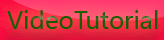HDSLR Switronix Remote Start/Stop
Tuesday, May 31, 2011
With the growing popularity of HDSLRs, weve gotten a lot of questions about doing remote start/stop with these cameras. Today Switronix announced their new Flex DSLR remote, which allows for easy, one-button start/stop with cameras such as the Canon 5D and 7D. Thanks to Ross at Switronix I got to play with it last week; watch my video above to learn more about this new piece of gear.









[get this widget]
Powered by Blogger Tutorials
Setup your DSLR Canon EOS 7D
Monday, May 30, 2011
When I first got my hands on a Canon 7D I was like, "What is this hunk of junk? How do I make magic with this machine? Where is the go button?" But seconds after I threw this seemingly useless piece of technology into the garbage, I found Tyler Ginter 's video, "How to Setup Your 7D." I quickly cleared the banana peels from the camera and got to work setting it up.









[get this widget]
The first thing I did was set my photo mode to shoot in RAW format. Shooting in RAW gives you more control over your image in post-processing. Then I adjusted the "beep" setting. I choose to keep it off so I can be as stealth as possible when capturing people sleeping on public transit. Next I adjusted the white balance. Tyler suggests to keep your white balance set to auto while shooting in RAW, however I personally believe that manually setting your white balance against Jon Bon Jovi's smile is the only way to achieve the purest color. Once I had dialed in all of my settings, I saved them into a custom photo preset.
While shooting photos is cool, shooting videos is cooler. Tyler goes on to explain how to set up custom video presets. He demonstrates how to set your picture style to produce a quality filmic look, and how to shoot in 60 frames per second. I loved setting my 7D to shoot in 60fps, it allowed me to capture every motion in EXTREME detail. After finishing Tyler's tutorial I was ready to take this now worthwhile piece of technology and make some magic with it.
Keeping custom presets is very useful when you shoot in a variety of conditions. Instead of arriving at your shoot location and adjusting all of your settings manually, you'll have some general presets that you can quickly default to in any condition. This way you'll spend less time fiddling with your camera, and more time shooting!
A few points to remember about setting up your 7D:
While shooting photos is cool, shooting videos is cooler. Tyler goes on to explain how to set up custom video presets. He demonstrates how to set your picture style to produce a quality filmic look, and how to shoot in 60 frames per second. I loved setting my 7D to shoot in 60fps, it allowed me to capture every motion in EXTREME detail. After finishing Tyler's tutorial I was ready to take this now worthwhile piece of technology and make some magic with it.
Keeping custom presets is very useful when you shoot in a variety of conditions. Instead of arriving at your shoot location and adjusting all of your settings manually, you'll have some general presets that you can quickly default to in any condition. This way you'll spend less time fiddling with your camera, and more time shooting!
A few points to remember about setting up your 7D:
- Make sure you are in manual mode when customizing presets
- Shooting in RAW allows you to tweak things like white balance later in Lightroom
- Set your video picture style in-camera so you don't get really black blacks
- Assigning presets is really handy









[get this widget]
Powered by Blogger Tutorials
What is a neutral density filter?
Saturday, May 28, 2011
A neutral density (ND) filter is a piece of glass that fits over the front end of a lens to reduce the amount of light entering the camera. Now, you might be asking yourself when and why would anyone would ever want to do this? These filters are commonly used when shooting time lapse videos in bright daylight conditions. If it's the middle of the day and you want to capture a nice shallow depth of field you'll need to have the aperture wide open. Also if you're looking to get some motion blur as your subjects move around the frame you'll need a lower shutterspeed. Both of those settings can be hard to properly adjust for in bright daylight conditions. That's where ND filters come into play. Let's check out the explanation below by Olivia Speranza to get a better handle on all this.
Sounds pretty simple right? You're just reducing the amount of light to get a shallower depth of field and/or to blur the motion you're capturing in bright lighting conditions. ND filters are typically sold in varying degrees of darkness from about 1 level of f-stop reduction to all the way up to 13 or darker. There are some special and more expensive kinds called variable ND filters which allow you to simply rotate the filter to adjust the amount of light filtering. Here's a picture of one to give you an idea.

When purchasing your filters make sure your lens has a thread on the end that can support the addition of a filter. If it doesn't, you can get a special ring adaptor to mount the filter.









[get this widget]
Sounds pretty simple right? You're just reducing the amount of light to get a shallower depth of field and/or to blur the motion you're capturing in bright lighting conditions. ND filters are typically sold in varying degrees of darkness from about 1 level of f-stop reduction to all the way up to 13 or darker. There are some special and more expensive kinds called variable ND filters which allow you to simply rotate the filter to adjust the amount of light filtering. Here's a picture of one to give you an idea.

When purchasing your filters make sure your lens has a thread on the end that can support the addition of a filter. If it doesn't, you can get a special ring adaptor to mount the filter.









[get this widget]
Powered by Blogger Tutorials
How to Shooting ENG style with Dual System Audio on a Canon EOS 5D Mark II
Friday, May 27, 2011
Daniel Plym, Director of Video Publishing at Buzzine.com, gave us a crash course on how he uses his 5D for red carpet shoots. He is a one man operation and breaks down how he combines the 5D with a Zoom audio recorder,Sennheiser Wireless microphone, Pluraleyes software and Final Cut to capture clean audio. This video was used in our webcast Life Without Timecode (Audio for HDSLR) bit.ly/du0XUu and will also be featured in our upcoming Canon EOS Moving Image Workshop bit.ly/bAKLg0









[get this widget]
Powered by Blogger Tutorials
How To Directly Tether Your Camera To An iPad
Sunday, May 22, 2011
Lee Morris of rlmorris.com and fstoppers.com explains how to wirelessly send pictures from any camera to an iPad or iPhone using the Eye-Fi Pro X2 SD card, My Wi, and Shutter Snitch.









[get this widget]
Powered by Blogger Tutorials
Top 10 DSLR disadvantages and How to overcome that
Is there no bad news at all when it comes to this way of video production? You betcha! However, there are also a growing number of ways to overcome them. Let’s review them:
1.Stability
First of all, a stills camera is built to maintain steady for about 1/60th of a second, not to record 24 frames or more per second (i.e. shooting movies). Enter Zacuto. This Chicago-based corporation, founded by people with a history in camera work, cranks out one after the other innovation that helps DSLR-shooters to stabilize their shots. Also: enter CineKinetic (or Visual Departures). Using the Mini- or BabySaddle (or the much cheaper SteadyBag) allows you to create stable shots even while in moving objects such as a car, train, tram, bike or air plane. For those who like to walk: enter Glidecam. And for those who are ready for more professional dolly shots: enter GlideTrack and WallyDolly. However, be careful with too fast movement as the CMOS sensor chips do provide some jello effects (see below).
2.Sound
Second, DSLR cameras suck at sound recording. The built-in mic is miserable and the camera does not feature a professional XLR input. Above and beyond they should fix the Automatic Gain Control (AGC) in the next firmware upgrade and allow at least for on screen manual control of dB levels. Also, there is no way to monitor the audio by headphones as the LCD is turned off when you attach your head-set to the AV Out on the Canon 5D (the 7D has a different plug). But, then again, sound recording was never a topic by design. Enter Zoom. The portable H4N recorder provides the DSLR-shooter a simple device that excels in sound recording, allowing for up to four independent channels at the same time (1x crossed stereo at the front and 2 XLR inputs for external mics). Synchronization is done in post with a reference signal, such as clap of hands or clapper board in front of the camera. It is therefore key to keep recording sound on the DSLR for reference audio purposes. And, if you are editing on Final Cut or Sony Vegas, enter PluralEyes (too bad I’m on Adobe Premiere Pro). If you do want to have manual control of audio on the camera itself then the Magic Lantern firmware hack may be an option.
3.Light
DSLR cameras do beat any video camera when it comes to low level light situations, fair and square. Nonetheless, and this applies to any type of camera, having enough and right amount of light is crucial to the end result. Various suppliers have entered this arena, offering useful equipment at interesting prices. Enter the Dedo Ledzilla and Litepanel Micro.
4.Filters
If you want to go for that shallow depth of field, you have to open up the iris on the camera. In a stills camera this may easily result in over exposure. Most photographers would be tempted to start changing the ISO setting or shutter speed. Shutter should be kept at twice the frame rate you are shooting (e.g. 30p –> shutter at 1/60th, 24/25p –> shutter at 1/50th as 1/48th is not supported) to adhere to the 180 degree shutter rule in cinema. A better way to reduce the incoming light: enter the Neutral Density filters from Singh-Ray (effectively two circular polarization filters combined into one). This gradually reduces incoming light from 2 to a full 8 stops.
5.Viewfinder
In order to be able to judge sharpness, you do need a proper viewfinder. Since the viewfinder on the DSLR is blocked when entering live mode (i.e. required when shooting video), you need to see detail without being distracted from incoming light falling on the LCD screen. Enter (again) Zacuto with the Z-Finder. Is looking through the lens not an option due to the position of the camera? There are alternatives like the 720p native resolution LCD-screen from SmallHD.
6.Rolling shutter or Jello effect
This is indeed a problem on most DSLRs. The effect occurs most when you quickly pan the camera or when fast moving objects enter the frame. Solution: don’t whip pan – record more slowly and speed up in post. If that is not an option (e.g. you have people or moving objects in frame), an After Effects/Nuke plugin called RollingShutter exists to fix it. Now it does feel great again to be on Adobe
7.Editing AVCHD
The DSLR cameras record in AVCHD format using the H.264 codec. Neoscene by Cineform creates an intermediate format using wavelets to decipher those much required intraframe images and alleviates your processor from having to calculate them.
8.Compression versus color
Although DSLR cameras are capable of registering HD video with a full frame (35mm) sensor, a lot of compression is used upon recording it to a compact flash card. This means that component video (4:2:2 or 4:4:4) is typically not available and that color grading is done on a composite signal. This makes heavy color grading, matte painting, chroma keying or rotoscoping in post more of a pain. However, for basic post-production color grading: enter RedGiantSoftware. Using Magic Bullet Looks allows for fast and efficient (or slow and extensively) grading those shots. Philip Bloom explains. If you still want more: Cineform will help you with the process by re-creating a 4:2:2 intermediary file format. Not ideal but workable.
9.30p versus 24/25p
In order to realize that cinema or film look, the video should be recorded the way film is traditionally made. Meaning 24p or 24 full frames per second. In planet NTSC the framerate is 29,97, while 25 in PAL markets. Initially, the stills guys thought they could change the world by going for 30p (dead-on, not drop-frame) as the new standard for video. Wrong idea. Since there are still way more televisions than cameras on the planet, this has turned out to be lost battle from the start. When conforming 30p to 24p you are actually shooting in slight slow motion, or you ask your computer to take out or combine frames. This gives a slightly noticeable visual effect and easily introduces audio sync problems as well. Canon has realized their mistake and is starting to correct it. The Canon 7D now supports various frame rates (24/25/50 in PAL and 24/30/60 in NTSC), while a much-anticipated firmware upgrade for the 5D mark II is (hopefully?) due for release in January 2010. Come on Canon, make us even more happy
1.Recording limit
he recording limit on most DSLRs is about twelve to fifteen minutes for a single take. For what it is worth, from what I heard this has something to do with import restrictions. If they go beyond, these products are no longer regarded as stills cameras and fall in a different tax category. Another story says that it has something to with the 4GB file size limit (support for 720p would partially solve that). Either way, is it a problem? In my opinion, no. Unless you are recording a live event, most shots are likely to be way shorter than that. Most important thing for continuity’s sake is to record the audio properly — you can fill in the blanks in post afterwards with extra material you shot before or after the event (or stills from slides if you’re recording a live presentation).
Shooting from the hip with Zacuto Kit and SmallHD screen
Okay. Enough about the pit-falls. Time to see some more examples of what you can do with these cameras. Here is a wedding recorded with a 7D, and do check out this short titled Perya as well. Also, see the amazing effect of using tilt-shift lenses in this short movie which was recorded in Switzerland, although it appears to be shot in a miniature toy park. To the right is a visual of Michael Robertson (aka Velodramatic, a photographer with 20 years of experience in cycling photography) who shot his first video production with a 5D-Mark II and borrowed Zacuto gear. Finally, here is my very own first video shot with the 5D. Topic is Christmas in London 2009, shot over a period of two days. I used the following gear:
•5D-Mark II
•Canon F1.2 50mm USM II
•Canon F2.8 24-70mm USM
•Zacuto Z-Finder
•Zacuto Tactical Shooter
•Rode Videomic
•Singh-Ray VariND 77mm
(not usable on 50mm lens – 72mm ring (!) – therefore some shots have blown out skies)
•6 Canon Batteries
•Graded with Magic Bullet Looks









[get this widget]
1.Stability
First of all, a stills camera is built to maintain steady for about 1/60th of a second, not to record 24 frames or more per second (i.e. shooting movies). Enter Zacuto. This Chicago-based corporation, founded by people with a history in camera work, cranks out one after the other innovation that helps DSLR-shooters to stabilize their shots. Also: enter CineKinetic (or Visual Departures). Using the Mini- or BabySaddle (or the much cheaper SteadyBag) allows you to create stable shots even while in moving objects such as a car, train, tram, bike or air plane. For those who like to walk: enter Glidecam. And for those who are ready for more professional dolly shots: enter GlideTrack and WallyDolly. However, be careful with too fast movement as the CMOS sensor chips do provide some jello effects (see below).
2.Sound
Second, DSLR cameras suck at sound recording. The built-in mic is miserable and the camera does not feature a professional XLR input. Above and beyond they should fix the Automatic Gain Control (AGC) in the next firmware upgrade and allow at least for on screen manual control of dB levels. Also, there is no way to monitor the audio by headphones as the LCD is turned off when you attach your head-set to the AV Out on the Canon 5D (the 7D has a different plug). But, then again, sound recording was never a topic by design. Enter Zoom. The portable H4N recorder provides the DSLR-shooter a simple device that excels in sound recording, allowing for up to four independent channels at the same time (1x crossed stereo at the front and 2 XLR inputs for external mics). Synchronization is done in post with a reference signal, such as clap of hands or clapper board in front of the camera. It is therefore key to keep recording sound on the DSLR for reference audio purposes. And, if you are editing on Final Cut or Sony Vegas, enter PluralEyes (too bad I’m on Adobe Premiere Pro). If you do want to have manual control of audio on the camera itself then the Magic Lantern firmware hack may be an option.
3.Light
DSLR cameras do beat any video camera when it comes to low level light situations, fair and square. Nonetheless, and this applies to any type of camera, having enough and right amount of light is crucial to the end result. Various suppliers have entered this arena, offering useful equipment at interesting prices. Enter the Dedo Ledzilla and Litepanel Micro.
4.Filters
If you want to go for that shallow depth of field, you have to open up the iris on the camera. In a stills camera this may easily result in over exposure. Most photographers would be tempted to start changing the ISO setting or shutter speed. Shutter should be kept at twice the frame rate you are shooting (e.g. 30p –> shutter at 1/60th, 24/25p –> shutter at 1/50th as 1/48th is not supported) to adhere to the 180 degree shutter rule in cinema. A better way to reduce the incoming light: enter the Neutral Density filters from Singh-Ray (effectively two circular polarization filters combined into one). This gradually reduces incoming light from 2 to a full 8 stops.
5.Viewfinder
In order to be able to judge sharpness, you do need a proper viewfinder. Since the viewfinder on the DSLR is blocked when entering live mode (i.e. required when shooting video), you need to see detail without being distracted from incoming light falling on the LCD screen. Enter (again) Zacuto with the Z-Finder. Is looking through the lens not an option due to the position of the camera? There are alternatives like the 720p native resolution LCD-screen from SmallHD.
6.Rolling shutter or Jello effect
This is indeed a problem on most DSLRs. The effect occurs most when you quickly pan the camera or when fast moving objects enter the frame. Solution: don’t whip pan – record more slowly and speed up in post. If that is not an option (e.g. you have people or moving objects in frame), an After Effects/Nuke plugin called RollingShutter exists to fix it. Now it does feel great again to be on Adobe
7.Editing AVCHD
The DSLR cameras record in AVCHD format using the H.264 codec. Neoscene by Cineform creates an intermediate format using wavelets to decipher those much required intraframe images and alleviates your processor from having to calculate them.
8.Compression versus color
Although DSLR cameras are capable of registering HD video with a full frame (35mm) sensor, a lot of compression is used upon recording it to a compact flash card. This means that component video (4:2:2 or 4:4:4) is typically not available and that color grading is done on a composite signal. This makes heavy color grading, matte painting, chroma keying or rotoscoping in post more of a pain. However, for basic post-production color grading: enter RedGiantSoftware. Using Magic Bullet Looks allows for fast and efficient (or slow and extensively) grading those shots. Philip Bloom explains. If you still want more: Cineform will help you with the process by re-creating a 4:2:2 intermediary file format. Not ideal but workable.
9.30p versus 24/25p
In order to realize that cinema or film look, the video should be recorded the way film is traditionally made. Meaning 24p or 24 full frames per second. In planet NTSC the framerate is 29,97, while 25 in PAL markets. Initially, the stills guys thought they could change the world by going for 30p (dead-on, not drop-frame) as the new standard for video. Wrong idea. Since there are still way more televisions than cameras on the planet, this has turned out to be lost battle from the start. When conforming 30p to 24p you are actually shooting in slight slow motion, or you ask your computer to take out or combine frames. This gives a slightly noticeable visual effect and easily introduces audio sync problems as well. Canon has realized their mistake and is starting to correct it. The Canon 7D now supports various frame rates (24/25/50 in PAL and 24/30/60 in NTSC), while a much-anticipated firmware upgrade for the 5D mark II is (hopefully?) due for release in January 2010. Come on Canon, make us even more happy
1.Recording limit
he recording limit on most DSLRs is about twelve to fifteen minutes for a single take. For what it is worth, from what I heard this has something to do with import restrictions. If they go beyond, these products are no longer regarded as stills cameras and fall in a different tax category. Another story says that it has something to with the 4GB file size limit (support for 720p would partially solve that). Either way, is it a problem? In my opinion, no. Unless you are recording a live event, most shots are likely to be way shorter than that. Most important thing for continuity’s sake is to record the audio properly — you can fill in the blanks in post afterwards with extra material you shot before or after the event (or stills from slides if you’re recording a live presentation).
Shooting from the hip with Zacuto Kit and SmallHD screen
Okay. Enough about the pit-falls. Time to see some more examples of what you can do with these cameras. Here is a wedding recorded with a 7D, and do check out this short titled Perya as well. Also, see the amazing effect of using tilt-shift lenses in this short movie which was recorded in Switzerland, although it appears to be shot in a miniature toy park. To the right is a visual of Michael Robertson (aka Velodramatic, a photographer with 20 years of experience in cycling photography) who shot his first video production with a 5D-Mark II and borrowed Zacuto gear. Finally, here is my very own first video shot with the 5D. Topic is Christmas in London 2009, shot over a period of two days. I used the following gear:
•5D-Mark II
•Canon F1.2 50mm USM II
•Canon F2.8 24-70mm USM
•Zacuto Z-Finder
•Zacuto Tactical Shooter
•Rode Videomic
•Singh-Ray VariND 77mm
(not usable on 50mm lens – 72mm ring (!) – therefore some shots have blown out skies)
•6 Canon Batteries
•Graded with Magic Bullet Looks









[get this widget]
Powered by Blogger Tutorials
Anamorphic adapter for DSLR videography
Tuesday, May 10, 2011
Attaching this adapter to a DSLR is a relatively simple process, but I still am getting TONS of questions on how to do it. So hopefully this video will demystify things.
The only real spec. you need to keep in mind is the AG-7200 has rear filter threads of 72MM.
The rest is pretty much illustrated in the video. Also keep in mind this video doesn't really go into things like image quality or edge sharpness, and or how to maximize the quality out of the adapter.it's simply how you go about using/attaching it. The comparison at the end was just of fun little test really.
I might make a second video though that talks about anamorphic focus and depth of field with more side by side tests if people want to know more about that in the future.
(Lens used to film the tutorial was the 35mm Flektogon f2.4)
Now its time for you to shoot with the anamorphic adapter and be a movie maker with your dslr camera (canon eos 550D, canon eos 5d mark II, canon eos 60D)









[get this widget]
Powered by Blogger Tutorials