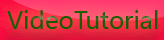The view finder status display of canon eos 500d
Saturday, September 19, 2009
The Viewfinder Status Display
When you press the shutter button halfway down, several things happen inside
the T1i’s viewfinder. As I already mentioned, the camera shows you which focus
points it has selected for autofocus. It also uses the readout at the bottom of the
viewfinder to tell you about its exposure choices and to give you some additional
status information. The content of this readout will vary depending on the mode
you’re in.
From left to right, the readout includes the following:
• If the camera has chosen to use the flash, it will display the flash icon. The flash
icon will blink on and off, and the word busy will be displayed, until the flash unit
is charged and ready to go. If your battery has a good charge, this shouldn’t take
very long.
• Next, the camera displays its chosen shutter speed and aperture. You’ll learn
more about these in Chapter 5.
• The Exposure Compensation display is shown next. It has a range of -2 stops
to +2 stops.
• Next comes ISO choice. For now, all you need to know is that the higher the
number is, the grainier your images will be. Don’t worry about this now; we’ll
discuss it in more detail later.
• Finally, you’ll see a number showing how many shots you can shoot before
you will have to wait for the camera’s buffer to empty. The camera has enough
onboard RAM to shoot nine images when in Full Auto mode. Although this
may not sound like much, remember that as soon as you shoot, the camera
immediately starts writing its buffer out to the storage card.
So, if you’re not shooting too fast, you’ll never come close to overrunning the
buffer. If you’re shooting bursts of images—at a sporting event, say—then you
might fill up the buffer and have to wait a moment before you can shoot
again. You don’t have to wait until all nine images are available. As long as the
number reads at least 1, you can still shoot.
• Finally, at the far right of the display is a green dot that appears whenever the
camera has locked focus and is ready to shoot. When you press the shutter
button halfway, you can press the rest of the way once this green dot appears.
As you can see, the status display includes a few other indicators, which you’ll
learn about in later chapters.









[get this widget]
When you press the shutter button halfway down, several things happen inside
the T1i’s viewfinder. As I already mentioned, the camera shows you which focus
points it has selected for autofocus. It also uses the readout at the bottom of the
viewfinder to tell you about its exposure choices and to give you some additional
status information. The content of this readout will vary depending on the mode
you’re in.
From left to right, the readout includes the following:
• If the camera has chosen to use the flash, it will display the flash icon. The flash
icon will blink on and off, and the word busy will be displayed, until the flash unit
is charged and ready to go. If your battery has a good charge, this shouldn’t take
very long.
• Next, the camera displays its chosen shutter speed and aperture. You’ll learn
more about these in Chapter 5.
• The Exposure Compensation display is shown next. It has a range of -2 stops
to +2 stops.
• Next comes ISO choice. For now, all you need to know is that the higher the
number is, the grainier your images will be. Don’t worry about this now; we’ll
discuss it in more detail later.
• Finally, you’ll see a number showing how many shots you can shoot before
you will have to wait for the camera’s buffer to empty. The camera has enough
onboard RAM to shoot nine images when in Full Auto mode. Although this
may not sound like much, remember that as soon as you shoot, the camera
immediately starts writing its buffer out to the storage card.
So, if you’re not shooting too fast, you’ll never come close to overrunning the
buffer. If you’re shooting bursts of images—at a sporting event, say—then you
might fill up the buffer and have to wait a moment before you can shoot
again. You don’t have to wait until all nine images are available. As long as the
number reads at least 1, you can still shoot.
• Finally, at the far right of the display is a green dot that appears whenever the
camera has locked focus and is ready to shoot. When you press the shutter
button halfway, you can press the rest of the way once this green dot appears.
As you can see, the status display includes a few other indicators, which you’ll
learn about in later chapters.









[get this widget]
0 Comments:
Powered by Blogger Tutorials