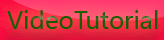Frame Rate Vs. Shutter Speed - Setting The Record Straight
Friday, February 25, 2011
In this day and age of constantly changing gear and technology, there’s a growing set of vocabulary that we video creators are all expected to learn. With so much jargon being thrown around, it can be easy to forget certain concepts or confuse them for other ones. A prime example of this is demonstrated by the confusion between frame rates and shutter speeds. Let’s taken a minute to clarify.
Now let's recap: Although frame rate and shutter speed are related, they are completely separate concepts.
Frame rate refers to the number of individual frames that comprise each second of video you record, also known as FPS (frames per second.) The most common frame rates in video are 24, 25 and 30 frames per second.
Shutter speed refers to the amount of time that each individual frame is exposed for. In video, the shutter speed you use will almost always be a fraction of a second. The number used in setting a camera’s shutter speed refers to the denominator of that fraction of a second. For example, if you set your camera’s shutter speed to 60, that means that each frame is being exposed for 1/60th of a second.
People often make the mistake of equating frame rate with shutter speed. In other words, some people determine that if they are shooting with a shutter speed of 1/100th of a second, that they are in turn shooting 100 frames per second. This is not the case. Depending on the camera you are using and the frame rate you have selected, you are probably shooting at either 24, 25 or 30 frames per second and exposing each individual frame for 1/100th of a second.
The shutter speed you choose can have a very noticeable effect on the style of your video, particularly when it comes to motion. A fast shutter speed such as 1/400th of a second will produce a series of crisp frames that have a choppy look when played back. A slow shutter speed such as 1/30th of a second, on the other hand, will produce a series of slightly blurred frames that have a smoother look when played back. As a rule of thumb, you want the denominator of your shutter speed to be approximately double the number of frames per second that you are recording. In other words, if you are recording at 30 frames per second, you want your shutter speed to be 1/60th of a second.









[get this widget]
Now let's recap: Although frame rate and shutter speed are related, they are completely separate concepts.
Frame rate refers to the number of individual frames that comprise each second of video you record, also known as FPS (frames per second.) The most common frame rates in video are 24, 25 and 30 frames per second.
Shutter speed refers to the amount of time that each individual frame is exposed for. In video, the shutter speed you use will almost always be a fraction of a second. The number used in setting a camera’s shutter speed refers to the denominator of that fraction of a second. For example, if you set your camera’s shutter speed to 60, that means that each frame is being exposed for 1/60th of a second.
People often make the mistake of equating frame rate with shutter speed. In other words, some people determine that if they are shooting with a shutter speed of 1/100th of a second, that they are in turn shooting 100 frames per second. This is not the case. Depending on the camera you are using and the frame rate you have selected, you are probably shooting at either 24, 25 or 30 frames per second and exposing each individual frame for 1/100th of a second.
The shutter speed you choose can have a very noticeable effect on the style of your video, particularly when it comes to motion. A fast shutter speed such as 1/400th of a second will produce a series of crisp frames that have a choppy look when played back. A slow shutter speed such as 1/30th of a second, on the other hand, will produce a series of slightly blurred frames that have a smoother look when played back. As a rule of thumb, you want the denominator of your shutter speed to be approximately double the number of frames per second that you are recording. In other words, if you are recording at 30 frames per second, you want your shutter speed to be 1/60th of a second.









[get this widget]
Powered by Blogger Tutorials
Canon EOS video control by iPhone
Tuesday, February 22, 2011

Can you use an iPhone to control and focus a Canon DSLR? I decided to find out if this madcap idea was possible.
Let me start this by saying that I didn’t really have a need to make this work, it just occurred to me that it should be possible so I thought I’d give it a try. There are some iPhone apps becoming available that allow you remotely control these cameras but so far they are all dedicated to shooting stills so I wanted to see if I could find another solution.
After thinking about the problem for a moment the answer seemed pretty simple, the Canon EOS utility has loads of control over the camera when connected via a USB lead, so after getting the camera connected to the MacBook all I really needed to do was find a way of controlling the MacBook using my iPhone.

Although it’s not really important for this experiment I’ll list the gear I used because I’m bound to be asked multiple times if I don’t :) The camera setup seen here is a Canon 7D mounted on a Zacuto baseplate with a Genus Matte Box, Shoot35 Cinefocus and Rode Videomic. The tripod is a Miller DS20 with Carbon legs.
A quick look through Apple’s App Store turned up a nifty application called Remote Tap by ReadPixel which does exactly that, you simply run a preference pane on the MacBook set up a password and then run the app on the iPhone and before you know it you’re controlling the laptop on your iPhone via the wonders of WiFi.
Controlling the EOS utility on the iPhone is obviously a bit fiddly, you can use the normal iPhone gestures to zoom in etc but it’s still very tricky doing things like selecting focus points and choosing options from menus. One nice feature of the EOS utility is that you can focus the camera whilst its recording, as long as you have Canon servo lenses of course.
Focusing using the iPhone is a bit of challenge, but certainly doable. It’s a lot more reliable to use the AF system before recording, but even during the shot you can adjust focus and do a fairly good job of seeing what’s in focus by zooming the preview window.
This job will be much easier when a dedicated App gets built, but if you need to park your camera somewhere and still have control over it I can see this being a workable solution, one word of caution though – when running live-view through the EOS utility my MacBook was running at full steam on all cores, this would probably run the battery down pretty quickly.









[get this widget]
Powered by Blogger Tutorials
Preparing your gear for a shoot
Monday, February 21, 2011
It’s the day before the big shoot. You have a lot to consider before simply strapping that camera around your neck and running off to become the next Michael Bay on Vimeo. It’s called camera preparation and everyone does this a little differently. The most important thing is to set up a routine.
Check out this short video on how Jared Abrams preps his cameras with focus and dead pixel tests.
I interviewed filmmaker and all-round rad guy, Zack McTee, about how he preps for his shoots.
AA: Do you have a routine you always go through before a shoot?
ZM: Yeah definitely. One thing I can tell you I always wish I would do is make a checklist and catalog of everything I need to bring. It always seems like you forget something.
AA: Just like packing for a trip and you find out you forgot your toothbrush.
ZM: Totally. I’m not completely sold on the idea that you can remember everything you need to bring, so I think a checklist is important the night before a shoot. I always go through all my equipment, pack the bag nicely, double check that all batteries are charged, all cards are formatted, and all lenses are cleaned and ready to go. As for my rig, I’ll usually customize a setup depending on the shoot I’m going on. Different shoots call for different setups. So I’ll put together a rig that is going to work for the given scenario, take a photo of the rig for reference (in case I forget), and then break it down and pack it up in the case.
AA: That’s also a good idea for being certain you’re leaving with everything you brought. How about other gear?
ZM: Check you tripod bag, make sure the plate is on the tripod, you don’t want to show up to a shoot and realize your dove plate was on your dresser at home. I always have to remember to count my bags when I leave the house. There have been numerous occasions where I leave in a hurry without grabbing the tripod bag.
AA: Yikes, and if you’re traveling far, that could be disastrous.
ZM: Actually, if you’re traveling to a shoot by plane you should decide ahead of time if it’s worth the cost of checking your tripod bag, and sometimes even your light kit — if it’s a small kit. Most times you will find that you could rent that kind of gear locally for less than the cost of checking it roundtrip.
AA: I’ve never rented before, is it really that big of a difference?
ZM: You can get a tripod for $20.00 a day instead of paying $100.00 roundtrip. Plus, it never hurts to tell the client about the money you saved them by not checking bags.
AA: Awesome. Thanks for this wonderful insight into the nights before your shoots.
ZM: No problem. Thanks for the inquiry.
Wrap up:
Set up a routine.
Make a checklist.
Think about the location and tailor your gear to fit.
Take a photo or itemize a catalog for safety.
Count your bags.
Remember you can rent gear, too!
Because I love you, I’ve created a basic checklist you can use and easily add your own things to. Download the PDF









[get this widget]
Check out this short video on how Jared Abrams preps his cameras with focus and dead pixel tests.
I interviewed filmmaker and all-round rad guy, Zack McTee, about how he preps for his shoots.
AA: Do you have a routine you always go through before a shoot?
ZM: Yeah definitely. One thing I can tell you I always wish I would do is make a checklist and catalog of everything I need to bring. It always seems like you forget something.
AA: Just like packing for a trip and you find out you forgot your toothbrush.
ZM: Totally. I’m not completely sold on the idea that you can remember everything you need to bring, so I think a checklist is important the night before a shoot. I always go through all my equipment, pack the bag nicely, double check that all batteries are charged, all cards are formatted, and all lenses are cleaned and ready to go. As for my rig, I’ll usually customize a setup depending on the shoot I’m going on. Different shoots call for different setups. So I’ll put together a rig that is going to work for the given scenario, take a photo of the rig for reference (in case I forget), and then break it down and pack it up in the case.
AA: That’s also a good idea for being certain you’re leaving with everything you brought. How about other gear?
ZM: Check you tripod bag, make sure the plate is on the tripod, you don’t want to show up to a shoot and realize your dove plate was on your dresser at home. I always have to remember to count my bags when I leave the house. There have been numerous occasions where I leave in a hurry without grabbing the tripod bag.
AA: Yikes, and if you’re traveling far, that could be disastrous.
ZM: Actually, if you’re traveling to a shoot by plane you should decide ahead of time if it’s worth the cost of checking your tripod bag, and sometimes even your light kit — if it’s a small kit. Most times you will find that you could rent that kind of gear locally for less than the cost of checking it roundtrip.
AA: I’ve never rented before, is it really that big of a difference?
ZM: You can get a tripod for $20.00 a day instead of paying $100.00 roundtrip. Plus, it never hurts to tell the client about the money you saved them by not checking bags.
AA: Awesome. Thanks for this wonderful insight into the nights before your shoots.
ZM: No problem. Thanks for the inquiry.
Wrap up:
Set up a routine.
Make a checklist.
Think about the location and tailor your gear to fit.
Take a photo or itemize a catalog for safety.
Count your bags.
Remember you can rent gear, too!
Because I love you, I’ve created a basic checklist you can use and easily add your own things to. Download the PDF









[get this widget]
Powered by Blogger Tutorials
Magic Lantern for Canon EOS 550D/ t2i
Friday, February 18, 2011
After lots of testing and bug fixing, we believe the new Magic Lantern
for 550D firmware 1.0.9 is stable enough to release it to the general
public.
You can find it on the main 550D wiki page:
Features:
* GUI menus: press the ERASE button to display them
* Bit rate control (QScale parameter) for the H.264 encoder
* Zebra stripes for overexposed / underexposed areas
* Spotmeter, histogram
* Cropmarks (16:9, Cinemascope, Fisheye)
* Simple intervalometer
* Trap Focus: camera takes a picture when something comes in focus
* Wireless trigger with the LCD face sensor & your own hand
* AE bracketing (like on 5D2 ML)
* Rack focus
* Stack focus (Live View only)
* Lens data computation
* Onscreen audio meters
* Manual audio gain, selectable input source, disable AGC and
digital filters
* Display time remaining during video recording
* Debug functions (display CMOS temperature, screenshot, logging)
We also have a new Windows tool for making the cards bootable
(EOSCard), and new install & user guides.
Even with all the testing this version has received, nobody can
guarantee it is bug-free. There is still a small risk in using this
software, and we want to fix all the bugs and improve it. Please read
the installation instructions carefully!
New developments will continue. Maybe coming soon: customizable ISO,
auto QScale, fluent zebras, better UI, scripting... suggestions
welcome.
Many thanks to all the Magic Lantern developers, contributors and
users who made possible this release!









[get this widget]
for 550D firmware 1.0.9 is stable enough to release it to the general
public.
You can find it on the main 550D wiki page:
Features:
* GUI menus: press the ERASE button to display them
* Bit rate control (QScale parameter) for the H.264 encoder
* Zebra stripes for overexposed / underexposed areas
* Spotmeter, histogram
* Cropmarks (16:9, Cinemascope, Fisheye)
* Simple intervalometer
* Trap Focus: camera takes a picture when something comes in focus
* Wireless trigger with the LCD face sensor & your own hand
* AE bracketing (like on 5D2 ML)
* Rack focus
* Stack focus (Live View only)
* Lens data computation
* Onscreen audio meters
* Manual audio gain, selectable input source, disable AGC and
digital filters
* Display time remaining during video recording
* Debug functions (display CMOS temperature, screenshot, logging)
We also have a new Windows tool for making the cards bootable
(EOSCard), and new install & user guides.
Even with all the testing this version has received, nobody can
guarantee it is bug-free. There is still a small risk in using this
software, and we want to fix all the bugs and improve it. Please read
the installation instructions carefully!
New developments will continue. Maybe coming soon: customizable ISO,
auto QScale, fluent zebras, better UI, scripting... suggestions
welcome.
Many thanks to all the Magic Lantern developers, contributors and
users who made possible this release!









[get this widget]
Powered by Blogger Tutorials
Habbycam Digital Camera Accessories
Wednesday, February 16, 2011
Dear photo/video professional,
Habbycam digital filmmaking accessories offer the best price, performance and profit potential. We hope that our products will become a great addition to your inventory.
Please visit http://www.habbycam.com/ and contact me about becoming one of our resellers. We offer great quantity discounts and a brand name that will drive traffic and new customers to your website.
I look forward to hearing from you soon,
Andy
sales@habbycam.com
Phone:818-841-0309









[get this widget]
Powered by Blogger Tutorials
Battery Grip for t2i or canon eos 550D
Are you confused how to insert a battery grip into your t2i or canon eos 550d, then here is the answer for you, carefully watch the video and you would get all your answers for the questions
Canon eos 550D battery grip









[get this widget]
Powered by Blogger Tutorials
USB Based Follow Focus System for Canon DSLRs just 400$
Tuesday, February 15, 2011
SPECIAL DISCOUNT: There is a special Coupon Code to get $50 discount: “okii50″
I’ve never been a huge news aggregator (I leave it to the best), but I couldn’t let this one pass. The boys over at 5D Mark 2 Team have developed a USB follow focus. Yup, thats right, using the USB output on your camera you can now control several of you cameras functions such as:
Toggle Live View mode On/Off
Start/Stop video recording
Take pictures
Set focus / change focus before and whilst recording video using the knob or 2 dedicated Near/Far buttons
Save focus points and do Rack Focus operations before and whilst recording video (*)
Change camera settings: ISO, Aperture, Shutter Speed and Exposure Compensation
Trigger camera’s light metering system in both Live View on and off modes
Trigger Auto Focus in Live View mode
Toggle between Zoom Levels x1, x5 and x10
Adjust Focus Zone (white rectangle) positioning with lens set to Manual or Auto Focus mode (the lens mode is automatically detected)
Reverse the direction of the knob to match your lens or preferences
So run over the the 5DMark2Team to check it out.









[get this widget]
Powered by Blogger Tutorials
HDSLR shooting tips and tricks
Tuesday, February 8, 2011
Powered by Blogger Tutorials