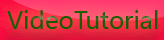Canon EOS video control by iPhone
Tuesday, February 22, 2011

Can you use an iPhone to control and focus a Canon DSLR? I decided to find out if this madcap idea was possible.
Let me start this by saying that I didn’t really have a need to make this work, it just occurred to me that it should be possible so I thought I’d give it a try. There are some iPhone apps becoming available that allow you remotely control these cameras but so far they are all dedicated to shooting stills so I wanted to see if I could find another solution.
After thinking about the problem for a moment the answer seemed pretty simple, the Canon EOS utility has loads of control over the camera when connected via a USB lead, so after getting the camera connected to the MacBook all I really needed to do was find a way of controlling the MacBook using my iPhone.

Although it’s not really important for this experiment I’ll list the gear I used because I’m bound to be asked multiple times if I don’t :) The camera setup seen here is a Canon 7D mounted on a Zacuto baseplate with a Genus Matte Box, Shoot35 Cinefocus and Rode Videomic. The tripod is a Miller DS20 with Carbon legs.
A quick look through Apple’s App Store turned up a nifty application called Remote Tap by ReadPixel which does exactly that, you simply run a preference pane on the MacBook set up a password and then run the app on the iPhone and before you know it you’re controlling the laptop on your iPhone via the wonders of WiFi.
Controlling the EOS utility on the iPhone is obviously a bit fiddly, you can use the normal iPhone gestures to zoom in etc but it’s still very tricky doing things like selecting focus points and choosing options from menus. One nice feature of the EOS utility is that you can focus the camera whilst its recording, as long as you have Canon servo lenses of course.
Focusing using the iPhone is a bit of challenge, but certainly doable. It’s a lot more reliable to use the AF system before recording, but even during the shot you can adjust focus and do a fairly good job of seeing what’s in focus by zooming the preview window.
This job will be much easier when a dedicated App gets built, but if you need to park your camera somewhere and still have control over it I can see this being a workable solution, one word of caution though – when running live-view through the EOS utility my MacBook was running at full steam on all cores, this would probably run the battery down pretty quickly.









[get this widget]
0 Comments:
Powered by Blogger Tutorials